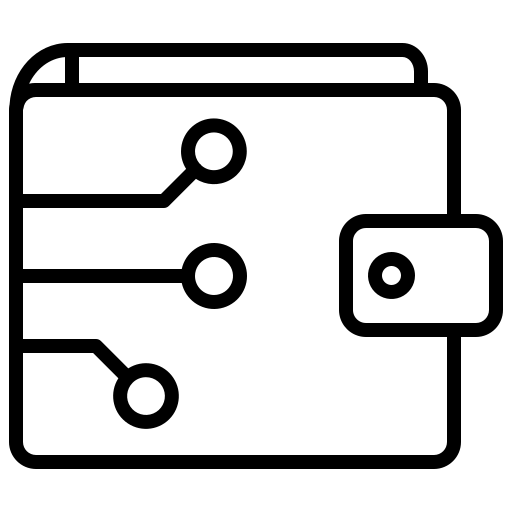F.A.Q
Account security is at the top of our priority list. In case you forgot your password, we have provided the easy steps below to retrieve your SurgePay account:
- On the login page, click "Forgot Password?" found under the login button.
- Enter the mobile number or email address linked to your account and click the Reset Password button. The One-time Code will be sent to the corresponding number or email that you input.
- Input the 6-digit verification codes sent to your mobile number or email address (better to check your Spam or Promotions folder as well).
- Provide a new password for your account. A good password must be at least 8 characters and contain:
- at least 1 lower case letter [a-z] and
- at least 1 upper case letter [A-Z] and
- at least 1 numeric character [0-9] and
- at least 1 special character: ~`!@#$%^&*()-_+={}[]|\;:"<>,./?
Do not share your password with anyone and make sure to note down your password to avoid losing access to the account.
Your verification code is an OTP (One-Time Password) that is provided before you can create a transaction or update your account details.
Here are the following actions that will require you for a verification code:
- Cash in / Cash out transactions
- Buy load / Pay bills transactions
- Wallet transfer transactions
- Logging in to your account
- Resetting your password
- P2P
Verification codes are unique and are instantly sent primarily to the registered mobile number in your account. Please take note that you will only receive the verification code in your email address if you do not have a registered mobile number in your account.
However, you might encounter delays or errors when receiving this. In order to receive the codes quickly, make sure that you have a stable internet service or a strong signal of data connection. The deliverability of the code will greatly depend on how fast your signal and connection are.
Verifying your account to increase your transaction limits is easy. Simply click the upgrade button. Please note that it may take up to 24–48 hours for our team to process your verification.
Cash in limits based on account verification level:
Verification Level | Description | Daily Cash In Limit (PHP) | Monthly Cash In Limit (PHP) |
Unverified | Email/phone verified | 1,000 | 1,000 |
Semi-verified | ID and Selfie | 10,000 | 50,000 |
Fully verified | ID and Selfie | 100,000 | 500,000 |
Cash out limits based on account verification level:
Verification Level | Description | Monthly Cash Out Limit (PHP) |
Unverified | Email/phone verified | 1,000 |
Semi-verified | ID and Selfie | 50,000 |
Fully verified | ID and Selfie | 500,000 |
Unverified
Once you sign up and confirm your email address or mobile number, your account is unverified by default. Your limits are at 1,000 PHP.
Semi-verified
Semi-verified accounts have a cash-in and cash-out limit of 50,000 PHP per month and 10,000 PHP cash-in per day.
Fully Verified
Fully Verified accounts have a cash in and cash out limit of 500,000 PHP per month and 100,000 PHP cash-in per day.
Transactions that affect your cash-in limits are:
- Cashing in to your wallet,
- Receiving credits to your wallet from another SurgePay account
Transactions that affect your cash-out limits are:
- Cashing out funds from your wallet to a non-SurgePay account (bank account, remittance center, e-wallet, etc.)
- Sending credits to your wallet from another SurgePay account
It is important for us to confirm your identity using a valid ID as this enables us to maintain and secure your account under our local regulations.
We accept the following forms of government ID for verification purposes:
- Passport
- Driver's License
- Social Security System (SSS) Card (date of birth must be visible on the ID)
- Professional Regulation Commission (PRC) ID
- Postal ID
- Unified Multi-Purpose ID (UMID)
- Philippine Identification System (PhilSys) ID
We highly encourage our users to get ID and Selfie verified to fully enjoy our services. Verifying your ID and Selfie is quick and easy. Once approved, your account will be fully verified and have increased transaction limits. Check out our step-by-step guide on how to get your ID and Selfie verified when using our app.
- Pick one valid government ID to present. Enter the ID number.
- Upload a photo of your chosen valid ID. Kindly take note that for some IDs, the system will require you to submit a back ID image as well.
- Once you have submitted your ID for verification, you will also be asked to complete your Selfie Verification. Take a clear photo of yourself.
- Provide your general information. You will be asked for your First Name, Middle Name, Last name, Date of Birth, and Gender, and provide your current address. Choose the country where you are currently located. You will also be asked to enter state/province, city, house number, building name, street, and ZIP code.
Our team carefully reviews the documents you submit. In general, here are a couple of tips to verify your SurgePay account quickly:
- Take a complete picture of your document. We need to see the entire ID/document for us to verify it.
- Take a clear photo. If your request was rejected, it might be because the image you sent was blurred, certain parts of the document were unreadable because it was too dark or it was obscured by your camera’s flash.
- Submit a valid ID/document. If you submit an ID or document that’s not included in our list, we, unfortunately, have no choice but to reject it.
- Make sure you have a stable internet connection.
- Make sure that the size of your document is less than 20 MB. Our system can accept images in JPG and PNG format or even PDF files.
- Lastly, make sure it’s you!
How to Cash In
- Log in to your SurgePay account
- Tap the Cash In icon on the dashboard under services
- Select the Bank, Ewallet, or Over the counter
- Enter the valid amount
- Tap the NEXT button
- Tap the PAY WITH DRAGONPAY button
- Follow the third-party Instruction until the amount is paid
Yes, in general, our cash-in options have a maximum allowable amount per transaction. The maximum cash-in amount within any 24-hour period (i.e. the combined amount of all your cash-in orders) depends on your account's remaining daily cash-in limit. You can increase these limits by submitting a verification request.
- Log in to your SurgePay account
- Tap the Cash Out icon on the dashboard under services
- Select the Bank,Ewallet, or Remitance
- Select Pesonet or Instapay if bank or ewallet is selected
- Select wallet on the Select from dropdown field
- Enter the amount on the Amoun field
- Tap the NEXT button
- Fill up all required fields on the Cash out form screen
- Tap the NEXT button
- Tap the CASH OUT button on the Confirmation screen
- Input the OTP on the Verification screen
- Tap the Verify button
- Tap the Check status to see the status of the transaction or the X button on the top left corner to close the screen
Yes, in general, our cash-out options have a maximum allowable amount per transaction. The maximum cash-out amount within the month (i.e., the combined amount of all your cash-out orders) depends on your account's remaining monthly cash-out limit. You can increase these limits by submitting a verification request.
You can find your Wallet Balance on the Profile of your dashboard.
- Log in to your SurgePay account
- Tap the E Load icon on the dashboard under the Services
- Select the desired Network
- Tap the Select From Dropdown field and Select Wallet
- Input the mobile number on the mobile number field
- Tap the NEXT button
- Select Regular load or Promo
- Choose the desired load amount or promo
- Tap the NEXT button
- Tap the BUY LOAD button
- Input the OTP on the Verification screen
- Tap the Verify button
- Tap the Check status to see the status of the transaction or the X button on the top left corner to close screen
- Log in to your SurgePay account
- Tap the Bills payment icon on the dashboard under the Services
- Select the desired Biller category
- Select a desired biller on the Selected category
- Fill up all required fields
- Tap the NEXT button
- Tap the PAY NOW
- Input the OTP on the Verification screen
- Tap the Verify button
- Tap the Check status to see the status of the transaction or the X button on the top left corner to close the screen.
Once a bill transaction has been processed, unfortunately, we are unable to cancel it or change the details due to its irreversible nature.
Please note that any excess amount paid will be posted on your next billing statement.
We understand and acknowledge that it is possible to make mistakes with these types of transactions. For future bill transactions, it would be best to double-check all transaction details to avoid further delays or issues.
SurgePay is a free, secure, and trusted mobile wallet that lets you access financial services from your phone. You can add funds to your wallet and use them for bills payment, mobile load purchases, online payments, and P2P. #YourCommunityWallet
With your SurgePay wallet, you can skip the lines and instantly pay all of your bills from your phone. Here are the types of bills you can pay:
- Electricity - Meralco, Cotabato Light, Davao Light, and more
- Water - Manila Water, Maynilad, Laguna Water, and more
- Government services - NBI Clearance, Pag-IBIG
- Telecom - Globe, PLDT, Smart, Sun Cellular, and more
- Toll - Easytrip RFID, Autosweep RFID
- Cable - Cignal, Sky Cable, and more
- Credit card - BPI, Unionbank, and more
- School - APEC, Adamson University
- Loan - Home Credit, AEON Credit, and more
- Insurance - Sunlife, Manulife, and more
Buying load is now easier and faster with SurgePay. You can buy loads from Globe, Smart, Sun, TNT, TM, and DITO in just a few taps.
SurgePay also lets you instantly subscribe to the following load promos:
- Globe - GOSAKTO, GOSURF50, GOUNLI25 and more
- TM - TXT10, EASYSURF and more
- Smart - GIGAGAMES, FAMLOAD, and more
- Sun - Sun Xpressload Text Unli, Sun Xpressload Nonstop, and more